Manual client updater
CRUD Script
This section describes how to manually create, update, delete and view the RADIUS Client using the C – Create, U – Update, D – Delete, V – View (Client_Updater script).
Execute the ./Client_Updater from the package. The following steps detail the flow for the components it checks, and the inputs it prompts for, before completing a CRUD operation.
Note
- In case of SAS PCE/SPE, if the RADIUS Client API is accessible and FreeRADIUS Synchronization is enabled, the Auth Nodes from SAS PCE/SPE server get updated to the FreeRADIUS server.
- On the other hand, for SafeNet Trusted Access (STA), or if FreeRADIUS Synchronization is not used with SAS PCE/SPE, the Auth Nodes from STA do not get updated to the FreeRADIUS server. All entries have to be done manually using the Client_Updater script.
C – Create
-
After the following prompt, type C, and press ENTER.
Choose appropriate actions as C-Create, View-V, U-Update or D-Delete (C/V/U/D) and press [ENTER]: CThe screen will display the current list of clients:
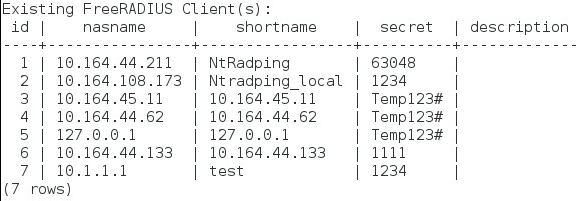
-
Enter IP address of the RADIUS Client.
Enter RADIUS Client IP and press [ENTER]. 10.6.2.1 -
Enter a name for the RADIUS Client.
Enter RADIUS Client IP and press [ENTER]. 10.6.2.1 -
Enter a Secret key.
Enter secret key and press [ENTER]: 1234 -
Enter a description.
Enter description and press [ENTER]. Test Client Added for RADIUS Auth -
The RADIUS Client is now added. The container will run with the new changes.
Client added successfully.
U – Update
-
After the following prompt, type U, and press ENTER
Choose appropriate action as C-Create, U-Update or D-Delete (C/U/D) and press [ENTER]: -
The records that can be updated will be listed. The records are identified by the ID value (the number displayed against them).
Existing FreeRADIUS Client (s): Id | nasname | shortname | secret |description ----------+-------------------------------+------------------------------- 1 | 10.164.44.211 | NtRadping | 12356 | 2 | 10.164.44.211 | NtRadping2 | Temp123# | 3 | 10.164.44.211 | NtRadping3 | 1234@Temp | 4 | 10.164.44.211 | NtRadping4 | 1234 | (4 rows)As an example, we will illustrate how to update some fields of the third (3) record.
-
Enter the required ID value.
Enter the ID value and press [ENTER]. 3 -
Enter a short name in the field that you want to update and press ENTER.
Enter the field name you want to update and press [ENTER]. shortnameAs an example, we will illustrate how to update shortname and secret fields.
-
Enter a new value and press ENTER.
Enter the new value to update for shortname Newtest -
The script then prompts the user if any other field needs to be updated. Enter Y to update else, enter N to exit the script.
Do you want to Update any other field, press [Y/N] Y -
If you have entered Y, the script prompts to update the field name.
Type field name to update secret -
Enter the new value to update the secret field.
Enter new value to update for secret 1234 -
If there is no other field to update, enter N.
Do you want to update any other field, press [Y/N] N -
On exit, the following message is displayed.
Exiting, please re-run the script to update any other field or IdThe script will show the updated ID with the fields:
Id | nasname | shortname | secret | description ----------+-------------------------------+------------------------------- 3 | 10.164.45.11 | Newtest | 1234 | (1 row)
D – Delete
-
After the following prompt, type D, and press ENTER.
Choose appropriate action as C-Create, U-Update, or D-Delete (C/U/D) and press [ENTER]: D -
The records that can be deleted will be listed. The records are identified by the ID value (the number displayed against them).
Existing FreeRADIUS client(s): Id | nasname | shortname | type | ports | secret | server | community | description -----+-----------------------+------------------------+-------+---------+-----------+-----------+-----------------+------------------ 1 | 10.164.44.211 | NtRadping | other | | 63048 | | | 2 | 10.164.100.173 | NtRadping_local | other | 1234 | 1234 | | |As an example, we will illustrate how to delete the second (2) record.
-
Enter the required ID value.
Enter the ID value and press [ENTER]. 2 -
The RADIUS Client record is now deleted. After you restart, the container will run with the new changes.
RADIUS Client deleted successfully. -
If required, perform View (V) to check if the record has been deleted successfully.
V – View
To view the client table, type V and press ENTER.
Choose appropriate action as C-Create, View-V, U-Update or D-Delete (C/V/U/D) and press [ENTER]:
V
The following table is displayed to confirm:
Id | nasname | shortname | secret | description
-----+-----------------------+------------------------+------------------
1 | 10.164.44.211 | NtRadping | 63048 |
(1 row)

